When it comes to planning your dream house or wedding, you’re a Pinterest pro. Using it as a part of your online marketing strategy… not so much! Want to know a secret though? It’s actually not that hard. Let’s start with how to create a Pinterest business account and take it one step at a time from there, deal?
Starting from scratch with a business accounts will allow us to strategically target an audience, use optimizing features, and gain access to analytics. Progress is made by doing, not talking about it, so let’s dive in!
Create Your Business Account
We have some options on how to create a Pinterest business account. You can either add a business account to your personal account, convert a personal account to a business account, or just start an entirely separate business account. For the sake of cleanliness and strategy, I recommend starting a new account!
To do so, we first need to log out of any current Pinterest accounts and then go to pinterest.com/business/create/. You’ll simply enter your business information and finish by clicking “create account.”
Congrats – you now have a Pinterest business account! Time to claim your website so we can get those nifty analytics I told you about!
Claim Your Website
At the top right of your Pinterest account (on desktop), you’ll see your profile photo. Click to open your profile, then click “edit info” to the right of your business name in your bio.

From there, choose “claim” from the left hand menu. Put in your URL, and click “claim website.” Once you do this, you’ll get information to add to your site (meta tag or HTML). Depending on who hosts your website, the location of where to put this information varies.
Pinterest has compiled instructions for the most common hosts here. If you’re like me and many other creatives who are rocking a Showit site, it’s as easy as logging into your WordPress and entering your Pinterest information in the Yoast plugin under the “social” category. That said, Showit has amazing customer service, so if you get stuck, just chat them for help!
Claiming your site will tell other users that any content from your site is yours, automatically linking pins from your site to your profile regardless of who pins them. It also helps you track what pins are saved from your site by other people.
Once you’ve officially claimed your website to your Pinterest business account, you’ll see a green checkmark next to the URL (as seen in the photo).
SIDE NOTE: While Pinterest analytics are amazing, I also HIGHLY encourage you to use Google Analytics for your site. It will give you an all-encompassing view of your site traffic and show you what percentage of your overall traffic comes from Pinterest.
ANOTHER SIDE NOTE: You can also claim your Instagram, Etsy shop, and YouTube channel, which will help when we get to rich pins in a minute!
Optimize Your Bio
Once your account is set up and your website is claimed, the next step is to optimize your bio to help people find you! This will take a bit of keyword research, but once you get some targeted phrases, it’ll pay dividends!
First, we’ll go back into the “edit info” section of your account to change your display name. Your display name doesn’t just have to be your business name. In fact, it’ll be more helpful if we use a few keywords your target audience would search to find you in this name. For example, instead of “BUSINESS NAME,” you could write, “BUSINESS NAME | Description of What You Do.” This would help more people searching for your general business find you. See my display name below as an example!

The other area in which we can optimize our bio is in our “about your profile” description! Again, this is a WONDERFUL place to use keywords to help potential clients find you. If you’re location based, use that location in conjunction with that keyword. However, be sure you’re not keyword stuffing. Instead use the keywords naturally in proper sentence structure.
For example, if the keywords in my description are bolded, it’d read as follows… “I’m a Wisconsin brand photographer & business coach for creatives. I’ll teach you how to grow your small business online.”
Bottom line… we want the right people to be able to find us easily!
Enable Rich Pins
Have you ever saved a recipe on Pinterest and noticed you could see what ingredients you needed in the description without opening the pin’s URL? That was a rich pin. Rich pins are simply pins that read meta data from your site and allow users to see more information about that pin right away.
There are three different types of rich pins. The first is recipes, like I mentioned before. Another type is product pins. These allow users to see the current price of a product / products tagged in a given pin and even click on the price to go straight to a purchase page. The last type of rich pin is for articles to show a snippet of blog posts and articles in the app.
Rich pins can help increase engagement and even purchases (when product pins are used). They are worth setting up and only take a minute or two to verify. Directions for how to do so can be found here.
Moving Forward
Now that you know how to create an Pinterest business account, the best way to move forward is to create aesthetically pleasing (and strategic) pins and write keyword-rich descriptions.
Grab your copy of my vertical Pinterest templates or join my Facebook community (by clicking the photo below) to access my Pinterest for biz training videos completely free!

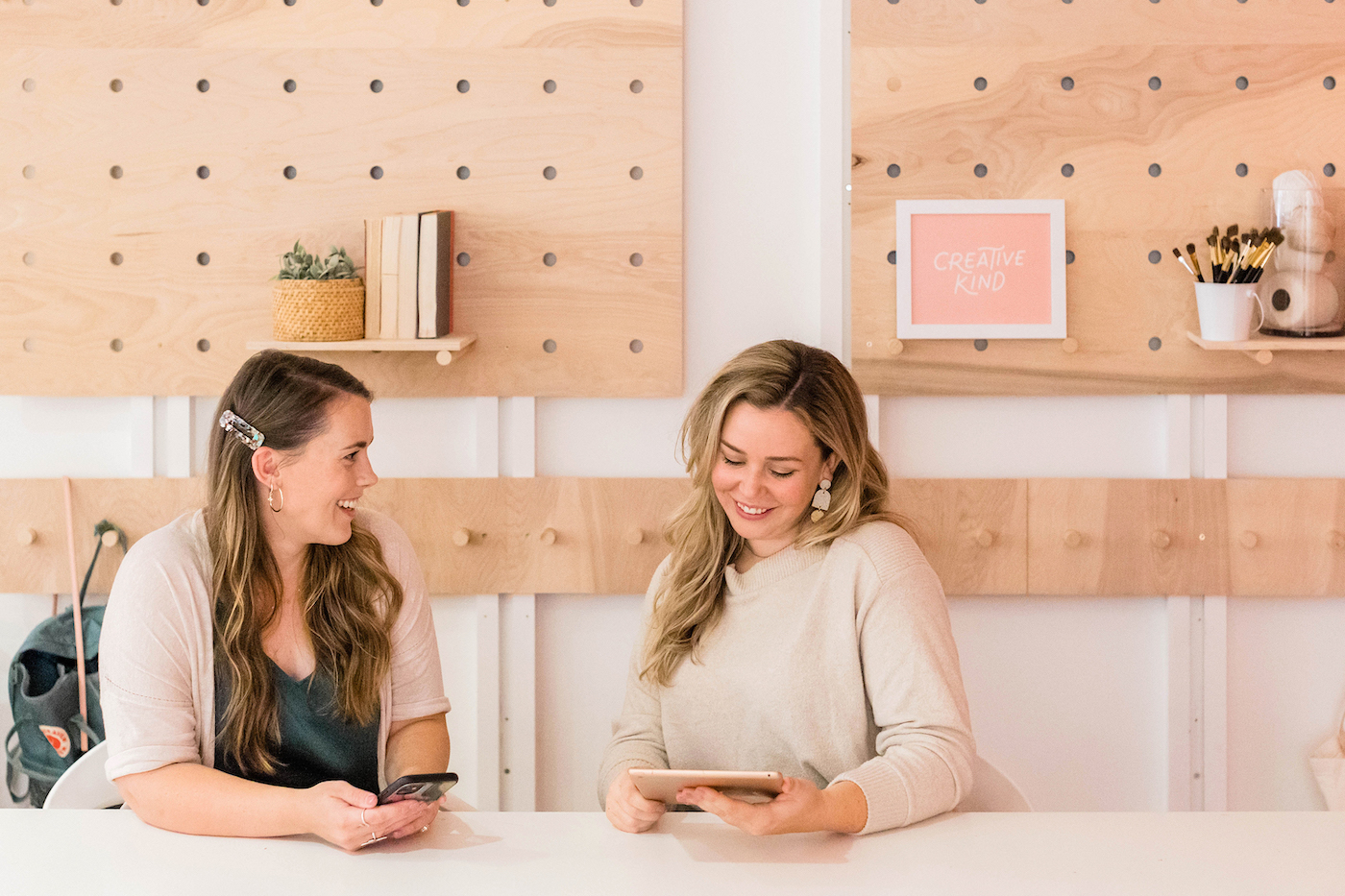
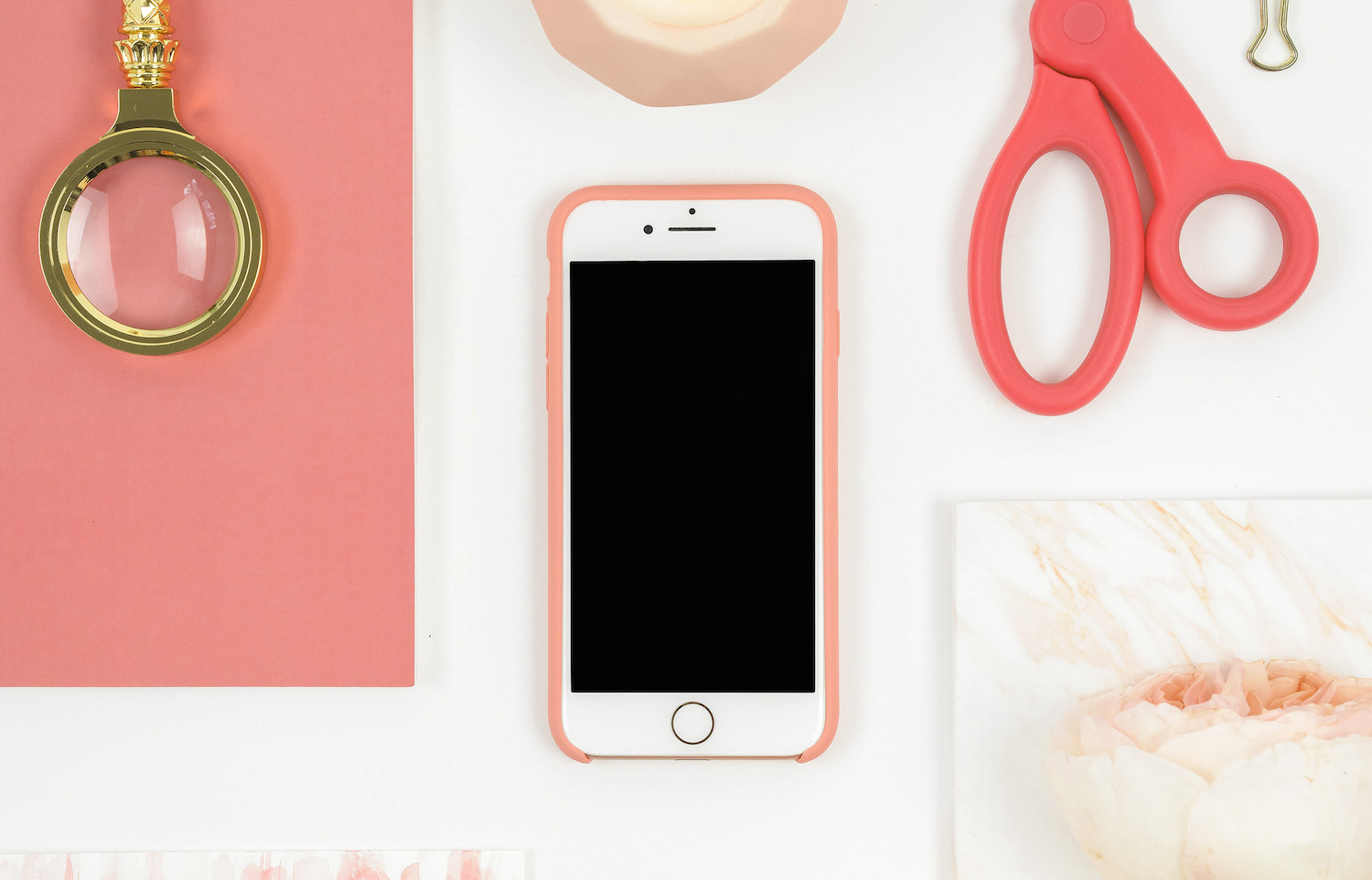


+ show Comments
- Hide Comments
add a comment